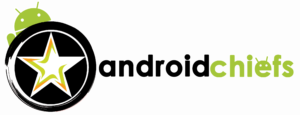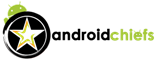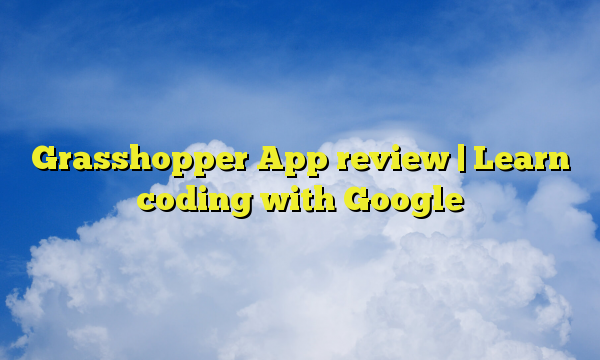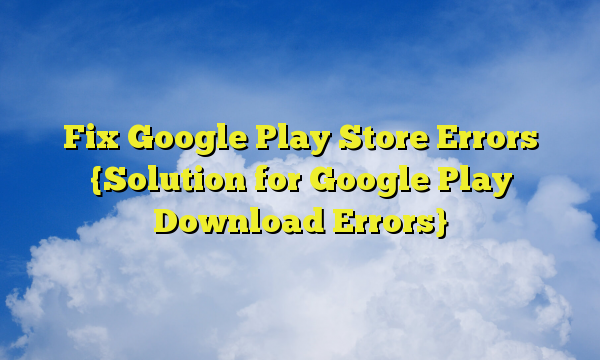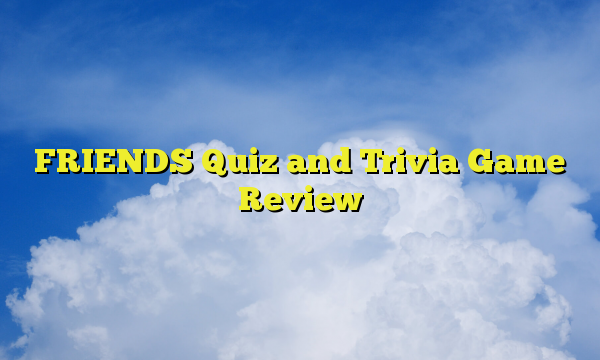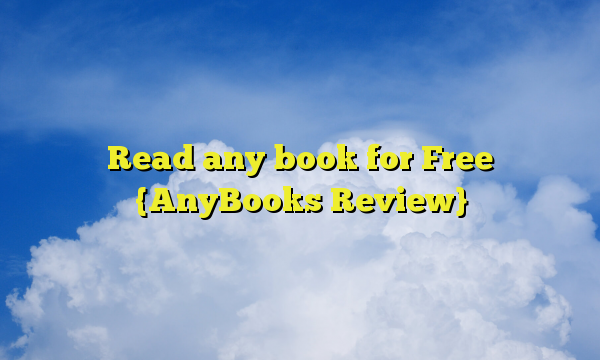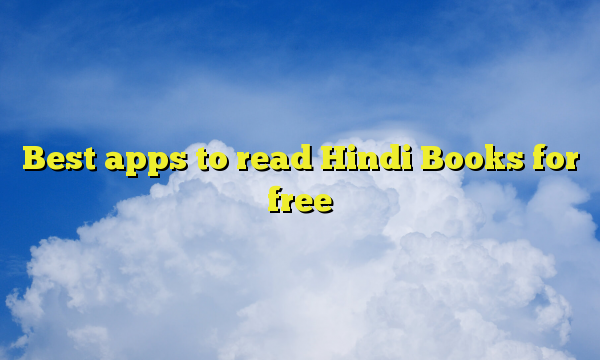Nowadays, people love to add glitch video effects in their video creations. Whether it is for the meme or you will upload that video on Youtube, there will be some point where you want to use this animation. Now, there are hundreds of glitch animation which you can add in your video. We are going to see here how you can add glitch video effect using Android phone.
How to Add Glitch video effect using Android
First of all, we will use an app over here which is made by one of the most popular video editor’s company. It is an app by Inshots that you can use over here. The name of the app is “Video Editor – Glitch Video editor”. It is available in the Google Play store.
The reason why we are suggesting this is the app is because of many reasons. Here are some of them.
- First of all, the main and the only aim of this video editor is to Add Glitch video effect using Android. Hence, the functions will work very smoothly.
- The next reason why it is the best app is because of the number of effects. Even though there is only one main effect that you can keep, that is the glitch effect. But, the app has 100+ glitch effects that you can add. It will include all the features along with the glitch effect that Instagram has.
- The app is free to use
- Talking about rendering, you can get this video in no time.
- You can add 90s theme if you are a vintage lover
- The app gives you ability to either record the video and add the effect or you can directly add the existing video
- You can add music directly from the app. There are thousands of free music tracks that you can choose from. You can add any of these tracks in your video.
How to use the app
- Now, let’s see how you can use this app to add effects to your videos.
- First of all, you need to Download Glitch Video Editor from the Play store.
- After installing the app, open it.
- You can either add the video or you can record one.
- After recording it, select the part in which you want to add the glitch effect.
- You can just swipe from the below given round buttons. These are the glitch effects from which you can choose. Some of the most popular effects are directly given in the front. If you want to explore all the effects, you can keep swiping and try all of them one by one.
- Once you add the effect, you can add the music in this video too by clicking on the music icon.
- In the same way, if you want to add more glitch effects in another part of the video, you can also do the same.
- After all the things, just save the video. You will get the video in 1080p.
- Now, you can upload the video anywhere you want.
Next post you can check > How to train your brain {Lumosity Review}