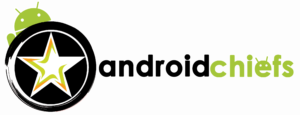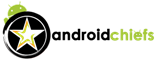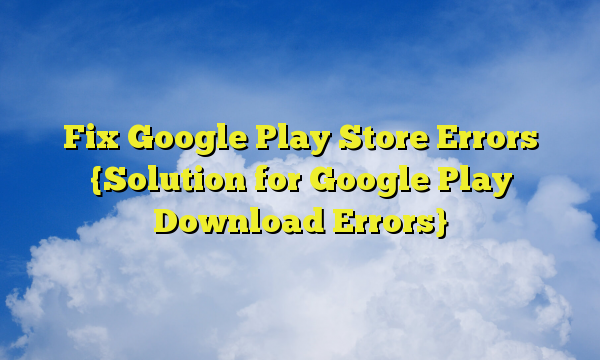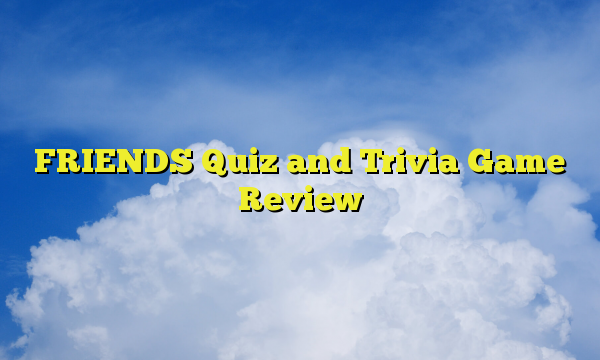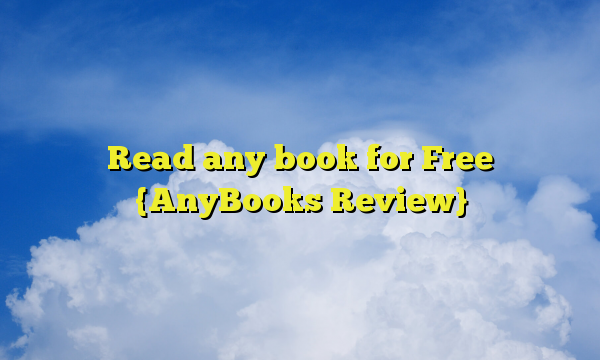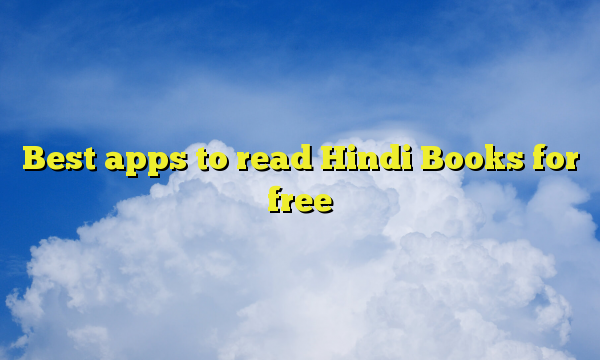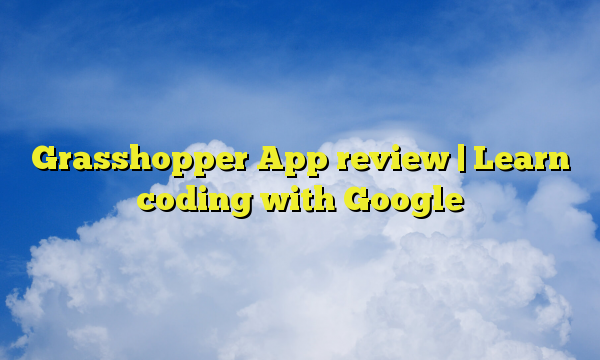As you might be knowing there are already enough settings that you can set in your Android mobile phone. However, there are a lot of different settings that you can enable. If you are working on Android development, you might be knowing about this. There is something called Android Developer options. You can turn on the developer options to enable many features that are not accessible in normal settings. Therefore, if you want to some other developer options that you can enable. We will here see what are developer options and how you can turn it on.
What are the developer options?
Well, there are many hidden options available on Android phones that you can enable. These are most probably for the Android developers. Hence, these are called developer options. You can take a bug report, you can see the touch screen in your android phone, you can see which part of the Android touch screen is active, you can add margins, you can make gridlines on the touch button, you can turn on night mode, etc. Moreover, if you are a developer, the main feature that you will need is the USB debugging. It will let you run android apps directly from the android studio. You can, later on, take the full bug report. In other words, if you want to debug an app, the developer options are for you.
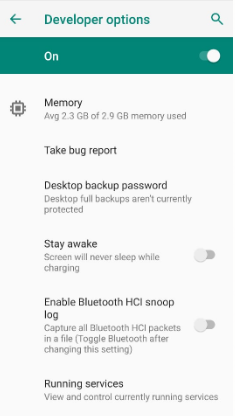
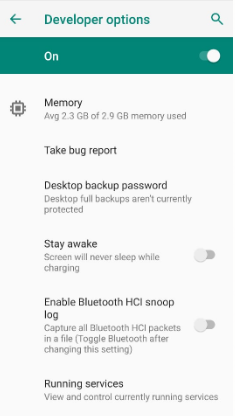
How to turn on Developer options on Android?
Now, let’s see how you can turn on the developer options. Follow the below-given steps to enable them and start using them.
- Your first step is to head over to your phone’s settings.
- In the phone’s settings, scroll down to the bottom. There you will see a System section. Inside it, you will find About phone section. Click on it and there will information about your phone.
- Now, you need to find a Build number in it.
- Once you find the option. Click on it 7 times continuously. There will be a small text in the bottom that will say “You are now a developer”.
- That’s it.
Now, you need to start using it. In order to start using it, you will first need to go back if you are still in the about section. However, if you already hit the home button, you can open the Settings > System. You will there is another option that goes by the name Developer options. Click on it and toggle it on. Now, you can turn on various features from there. Feel free to check out other things directly inside it. There will be many options that you can turn on and off according to your wish.
You can also turn on Dark mode using Developer options
Final words
To conclude, this was all about how to turn on developer options on Android. You can surely turn it on and check out the new options that you will get. Moreover, if you do not like it, you can just toggle it off. It will turn off all the changes that you made in the developer options.
Also, here is a Bonus post: Should you use Ram booster Apps?