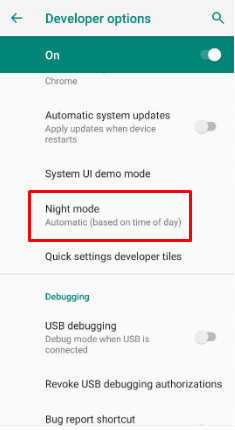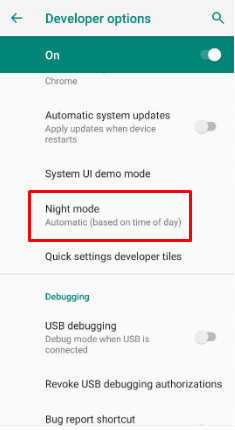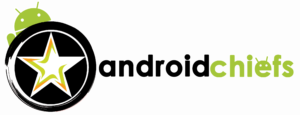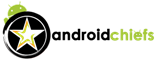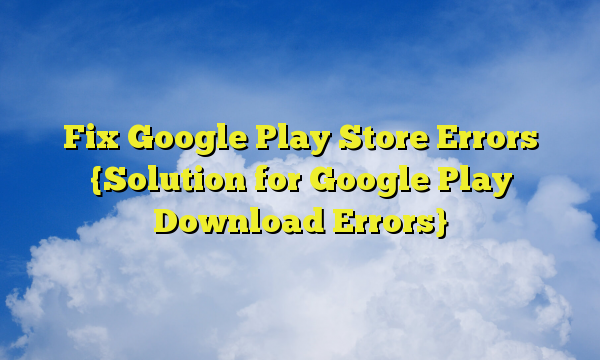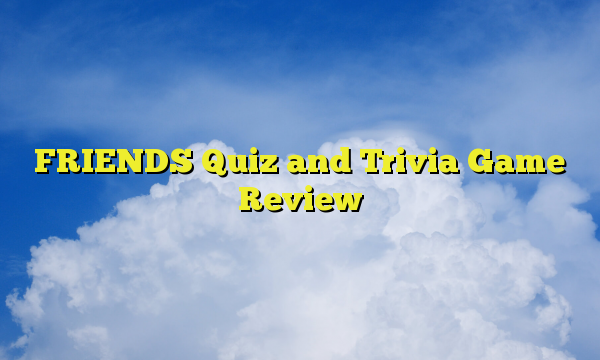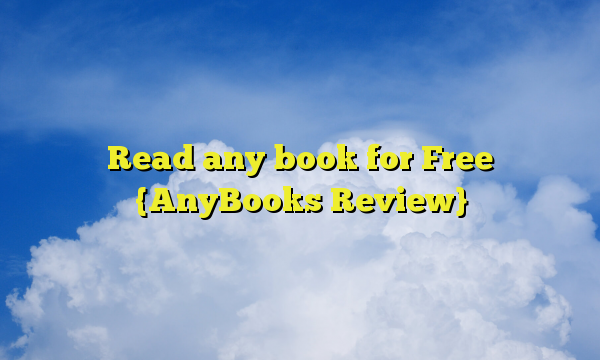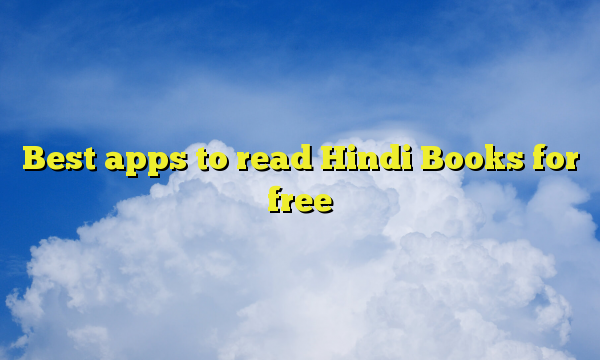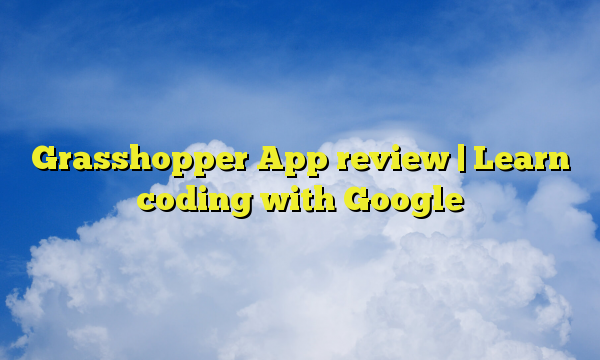Howdy, dark theme lovers. You surely might be knowing that recently all the apps including Play Store, Instagram, are trying the new dark mode. They have already rolled out the dark mode update where the app will automatically go into dark mode. As Instagram announced dark mode in the latest update, there are many people who are searching for how to enable/disable dark mode on Instagram. Here we will see the full tutorial on how to enable or disable dark mode on Instagram.
Instagram Dark mode update
The first thing that you need to in order to enable/disable dark mode on Instagram is to download the latest update. If your Android OS is outdated, you will not receive the dark mode update. But hey, don’t worry, I am sure your phone company will soon roll out the latest update for your mobile phone very soon. Till then, you can also download custom ROM if you want. For that, you will need to Root your Android phone.
Basically, if you go to the settings in your Instagram account, you won’t find anything from which you can Enable/Disable Dark Mode on Instagram. So, many people are wondering how to do it. Instagram will automatically detect your phone’s mode and will set the application interface accordingly.
For example, if your phone is running in dark mode, Instagram will automatically run in the dark mode. In the same way, if your phone is running on light mode, Instagram will turn to light mode.
How to Enable/Disable Dark Mode on Instagram
Now, let’s get into the solution. We will here see How to Enable/Disable Dark Mode on Instagram. We will see two methods.
Method 1
- Go to Phone’s settings
- Head over to display settings, there you will find an option to enable or disable dark mode. Enable it if you want the dark mode and disable it if you want to the old look of Instagram.
- That’s it. Now, open Instagram and you will see the dark mode.
Method 2
If you didn’t see the dark theme option directly on the settings panel, this one is for you. Here we will mainly focus on how to turn on the dark theme directly through the developer options. Here are the full steps that you can follow to turn on the dark mode in your android phone. Later on, you can Enable/Disable Dark Mode on Instagram.
- First of all, you need to open the settings option.
- Go to System settings and head over to About phone section.
- There you will see build number. You need to tap on it 7 times. You will get a simple text that says you are now a developer.
- Now, just hit back button and you will see another option called “Developer options”
- Click on it and toggle it on.
- Now, scroll down and you will see the option of Dark mode over there.
- You can either turn it on or you can turn it off. Alternatively, you can keep the light mode in the morning and dark mode at night.