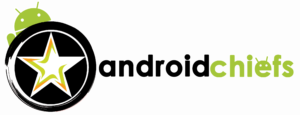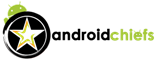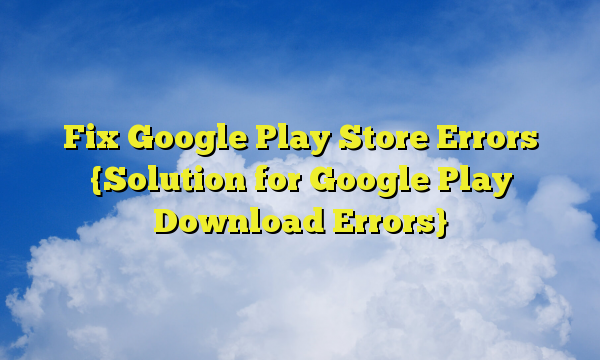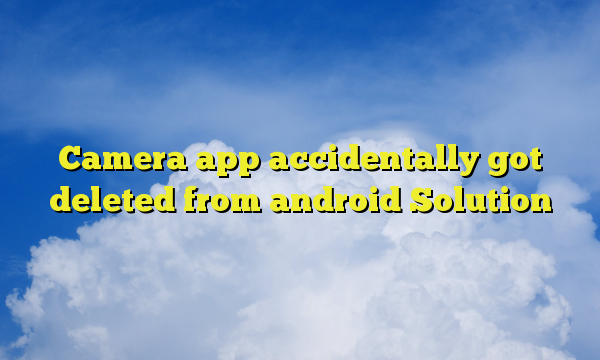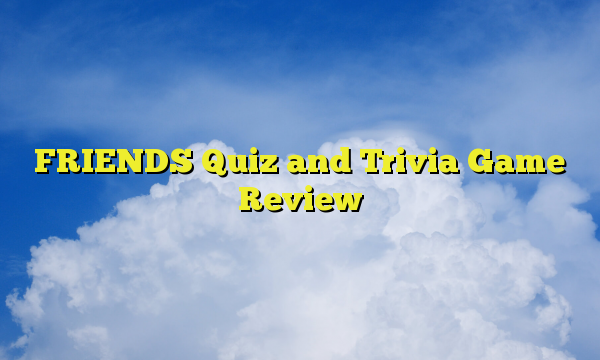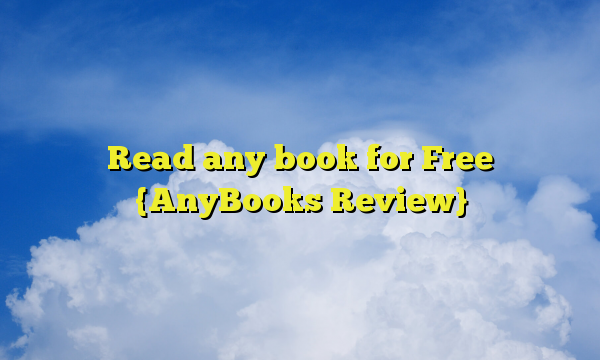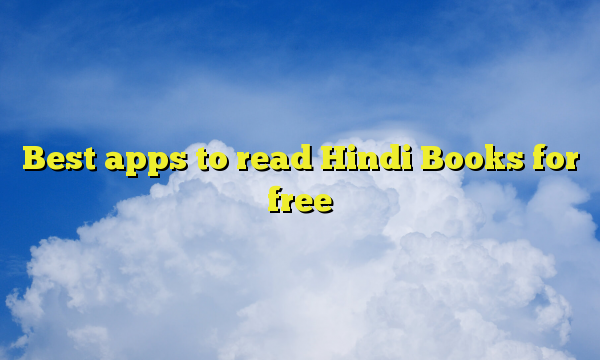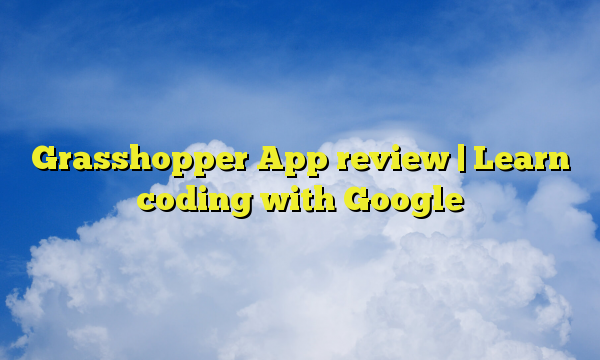Whenever you are downloading something, your download will be stopped sometimes and you will be prompted with Google Play Errors. There are many Google play download errors that you will have to face if you are a regular user of Google. Usually, you will be given an error code such as “Google Play store error 24” or in the same way, you will face Google play store error 498. There are many other errors that are mostly encountered by users. We will also see how you can fix all of these Google play errors which you are facing.
The common solutions for Google play store Error while downloading/updating
Before going into the list of errors, we will first see the two most common methods that you can use to Fix Google Play Errors. You can surely try one of these methods which will most probably fix Google Play Store errors.
Method 1: Restart your mobile phone
Of course, how can we forget one of the most important things to do. You can simply restart your mobile device. Sometimes, there are many processes going on in your device. When you restart your phone, it will stop all the processes. Also, if there are some of the pending changes, it will be updated.
Therefore, you can surely restart the phone and see the magic. It will probably solve the Google play store download problem. Moreover, please note that you don’t have to shut down your phone and then turn it on again. Instead, you will have to hit the reboot button. If you think both of these are same then you are wrong over here. Both of these processes are completely different. Therefore, you need to keep this in mind.
Method 2: Clear Google Play Cache Memory
The next thing that you can try in order to solve download Error is to clear Google Play cache memory. For the people who have no clue what cache memory is, it is a memory where you current and temporary data are stored. Removing this memory won’t delete any of your data.
Basically, it will clear the temporary memory and your application will be loaded from the first stage. You can follow the below-given steps to clear the cache memory.
- Go to settings
- Go to apps
- Find Play Store
- Go to storage and hit the “Clear Cache” option.
- Please note that there will be two options here. One is clear cache and the other one will be clear data. You only need to select Clear Cache.
Method 3: Clear Dalvik Cache
Please note that, it might delete some apps that use Dalvik directly. So, if it is recommneded that you first try out the method for your error from the below given sections. If nothing works, you can scroll back up here and clear your dalvik Cache.
Here are the steps that you need to follow in order to clear Dalvik cache.
- Switch off your phone
- Now, press volume up and power button simuntenously to open Recovery mode. If you are not able to open it, you can try pressing volume down and power.
- When you enter the recovery mode, the touch screen will not work. You need to press volume up button to go up and volume down button to go down.
- On some mobile phones, you can press volume up to enter the menu whereas in some mobile phone, you can press power button.
- There will be an option to clear Dalvik cache
- Click on it and wait for a couple of seconds
- Thereafter, you can just press the reboot button and it will reboot your phone.
It will most probably solve all the errors in the Google Play Store.
If you are still facing the error, you can surely check out our entire guide. We will see all the things that you need to keep in mind.
Now, let’s see all the errors one by one and how you can fix them all.
Fix Google Play Store Error 498
Now, let’s see the first and the most popular error among people who are downloading things from Play store. It is the Google Play Store Error 498. We will see here why this error occurs and of course, we will see the permanent fix Google Play store error 498 invalid tokens.
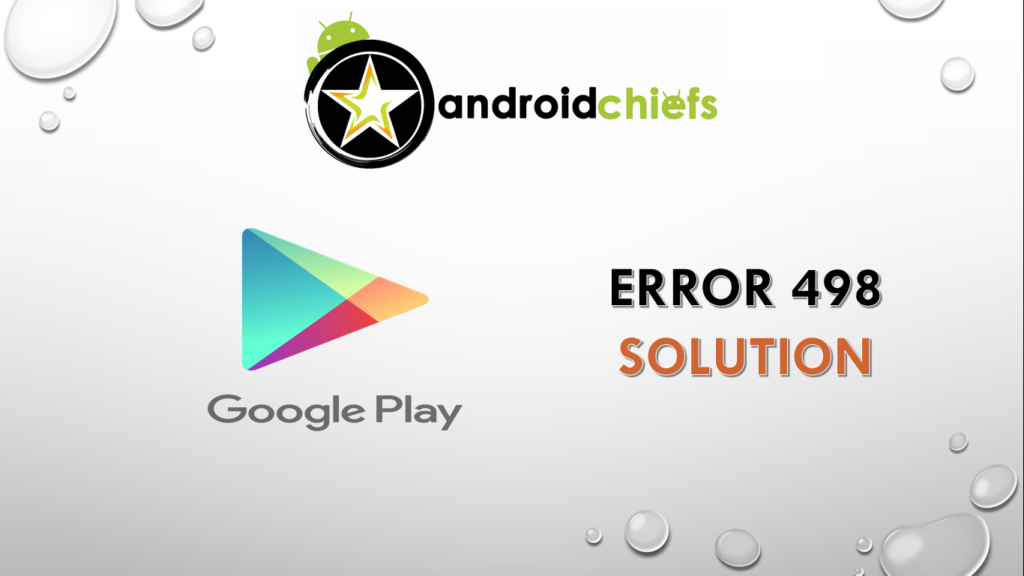
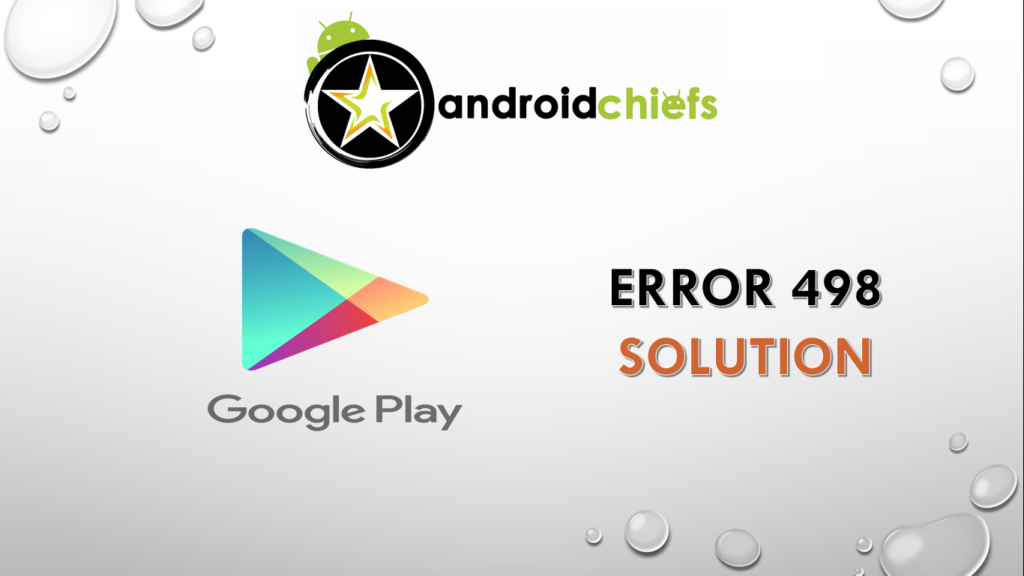
Details about Error 498 – Invalid Token
Let’s see some of the details about the error 498 invalid token. This type of error occurs when you are trying to download any bigger size game or an app. If you talk about the popular apps, people are facing Error 498 when downloading Pubg mobile and in the same way, people are also facing Error 498 when downloading Whatapp.
This kind of error is known as Invalid token. There a token which you will require when you are using the internet. If the token changes than the downloading fails.
Error 498 Invalid token Solution
Let’s see how you can fix error 498 invalid token. To fix this error, you need to first try out the above given two methods if you haven’t yet tried it.
The next thing you can do is switch the network connection. If you are using wifi network to download Pubg mobile or any other game, you can switch to mobile data or you can do the reverse. For the people who are using a home wifi network can also try rebooting your router.
If you are still facing the error, you can try the below-given steps. These are the steps to delete and readd the access point names in order to fix error 492 invalid token. This applies only for the people using a mobile network, even if you are facing Error 492 in 4G data, you can use it.
- Go to your network settings
- Head over to mobile networks
- There you will see the access point names. The first thing you need to do is note the access point details down somewhere. You can also take a screenshot instead.
- Now, delete that access point.
- Reboot your device
- Now, go to the same settings again and read the access point if it is not already there. Some of the mobile phones will auto install the access point names. You can use the screenshot we took to write the details.
Do all the things and restart the device. It should fix it.
Fix Google play store error 495 server timed out
This time we are going to see how you can fix Google play store error 495 while downloading Pubg mobile or Whatsapp. Error 495 could occur in any app or game. We have just given the name as these are the most popular apps among the youngsters.
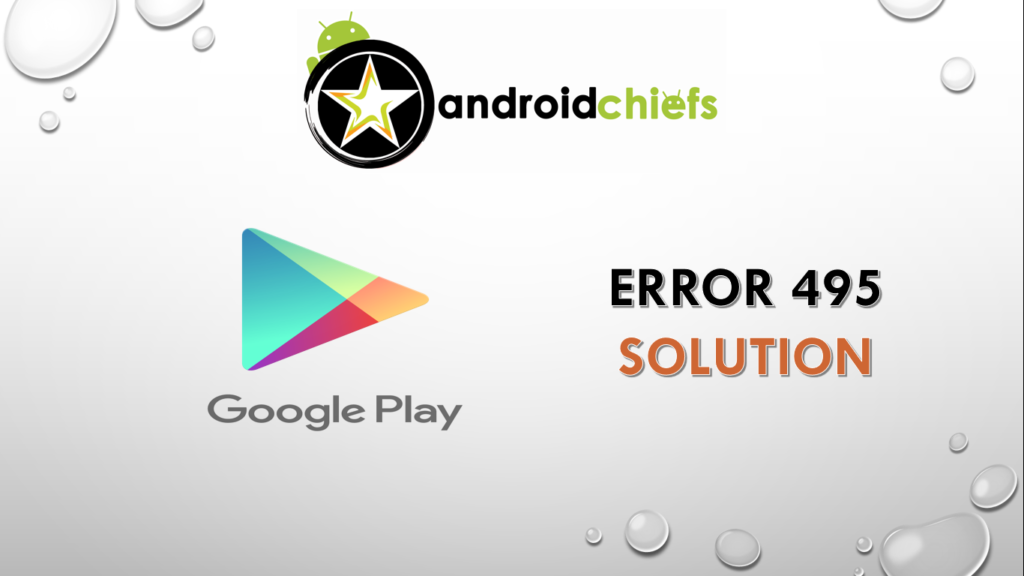
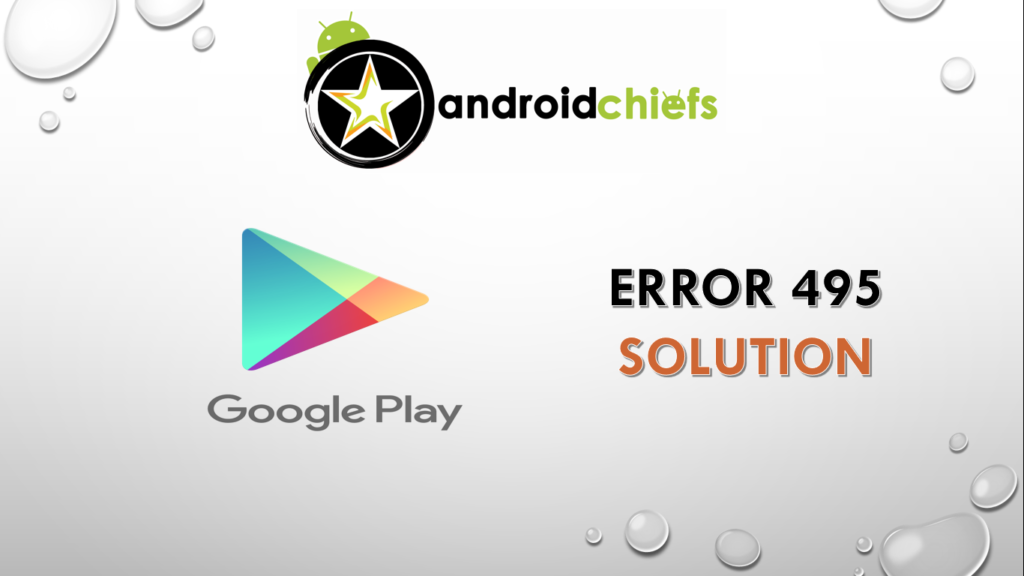
How does Error 495 error occur
Let us see the technical side of the error. When you download any app or game, Google sends a request to its server to get the file. This has a limited execution time. In simpler words, if your network changes or it takes too long to download, there are chances that the timer will be out. Therefore, you need to make sure that you have a stable internet connection if you don’t want a similar thing to happen with you.
However, if you are having a stable internet connection and still facing similar issues, you can easily troubleshoot by following the easy steps.
Solution for Error 495 Server time out
If you are facing such issues, there are a couple of things that you can do to resolve the error.
The first thing is to clear the Google play service cache. Go to Apps and look for Google Play services. From there, you will find the storage option. Go to the storage and hit clear cache option.
Alternatively, you can switch your mobile network to see if the error is gone. You can try restarting the mobile data or your wifi router. Try to download again and see if you are still facing the error.
If nothing works, the only option you have is to use the VPN. A VPN has a static IP address and therefore, you can use it to download the Android app or game.
Fix Error retrieving information from server
One of the most common errors that people are facing while opening Google play store is error google play store error retrieving information from server. There are many different codes that you will get here
- Fix Google play store error retrieving information from server df-dferh-01
- Fix Google play store error retrieving information from server rh-01
- Fix Google play store error retrieving information from server df-charta-01
- FixGoogle play store error retrieving information from server rpc
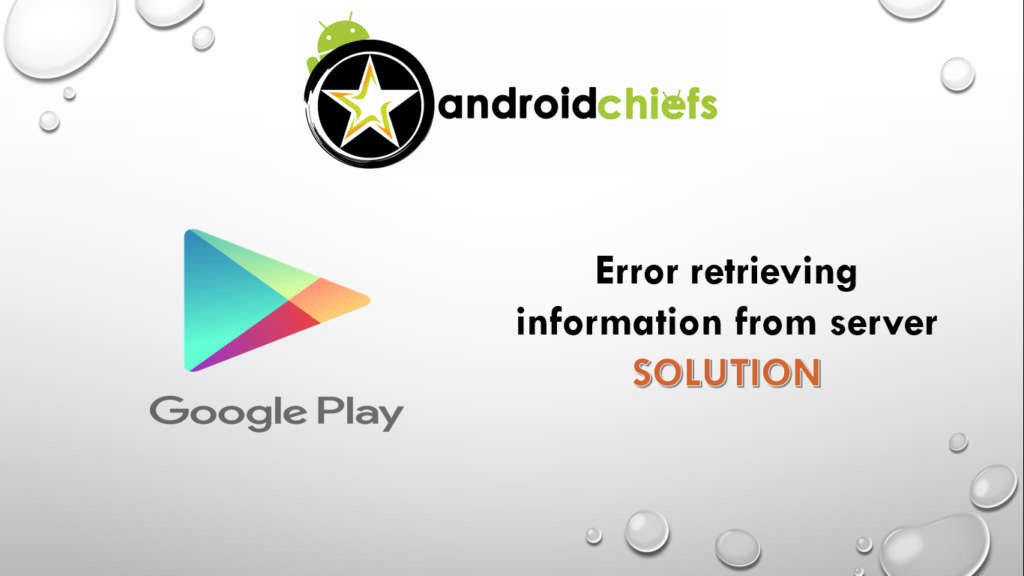
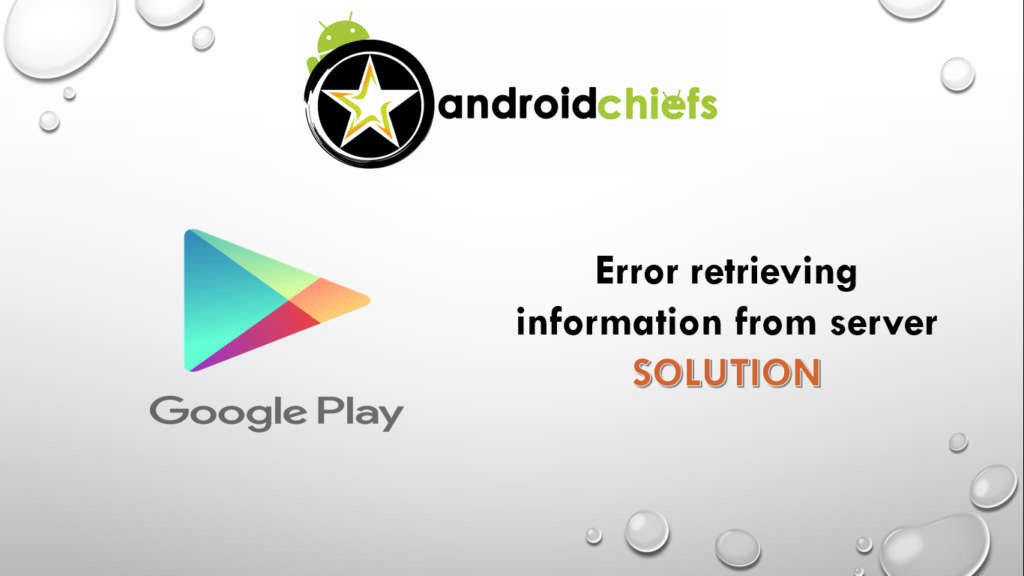
We are going to see Google play store error retrieving information from server Solution for all kind of extensions. All of these might see different. Also, the error code might be different but the solution to all of these errors is the same. So, you can follow the below givens steps to solve this.
The simple and best effective solution is to set the date. If you have just restarted the device or you are using an Android emulator such as Nox Emulator or Bluestack, you might see a similar kind of error. You can simply fix it with ease by setting the real date and time.
Just go to the settings option and set the date and time. Make sure the zone of your clock is same. If you are still facing the error, you can clear Google Play cache memory and try again.
However, if none of the above-given things work, you can try removing your Google account and thereafter add it again. You can do it from the settings option.
Fix Google Play Error 504 Rooted device and Nonrooted device
This is the other common error that people are facing. You might receive the Google Play Store Error 504. This usually occurs in the device with Root access. However, you might also see the same kind of error in the nonrooted device.
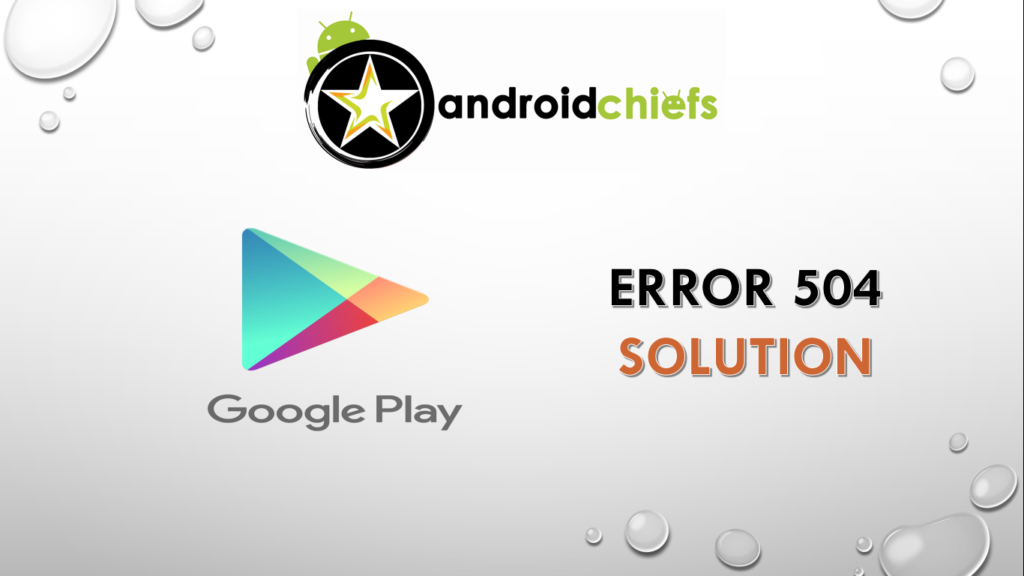
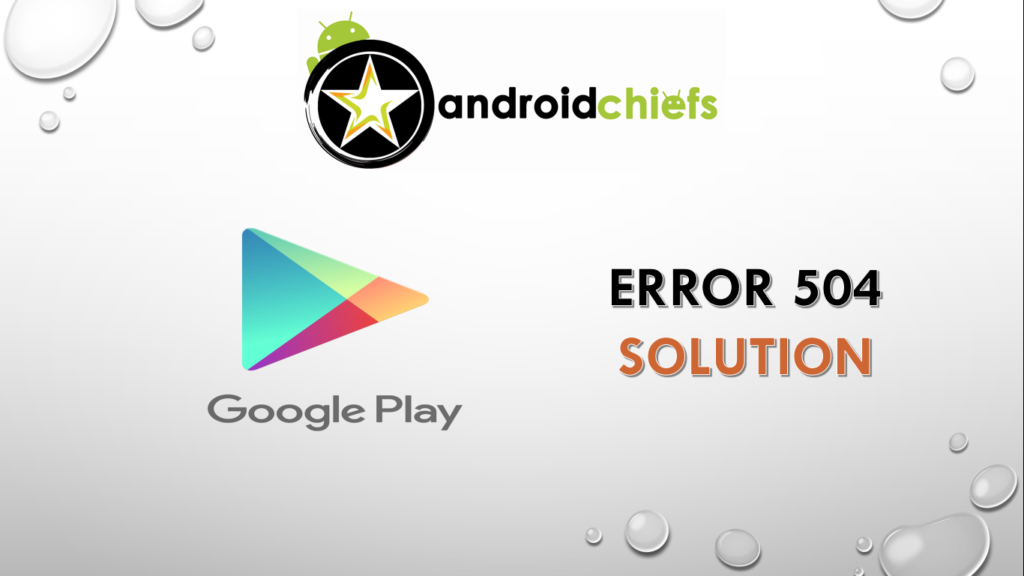
The error 504 while downloading is very common and there is an easy solution for it. If you followed our first section carefully, your error might have gone.
So, if you haven’t yet checked out the first section of our article, you should check that out. If you are still facing the problem, we are here to solve your error.
You can try rebooting your router or switching your mobile data at first. If you are not able to get a solution with this, you can then try our second trick to solve play errors. The next trick to solve this error is to use a VPN app to download the app.
There are hundreds of VPN apps available in the play store, you can use one of those to download the app or game. It will solve Google Play Error 504.
Fix Google Play Store Error 24 can’t download the app
The next error is pretty common among gamers and social media users. You might face Google play error 24 while downloading Pubg mobile or Garena free fire. In the same way, you might see the same thing while downloading Instagram or any other social media apps such as Tiktok or Whatsapp.
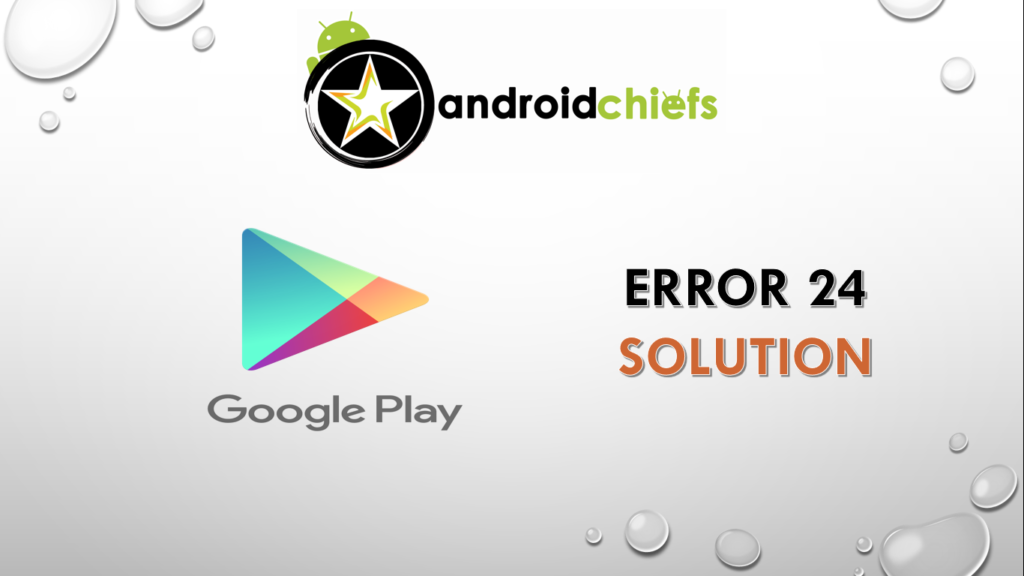
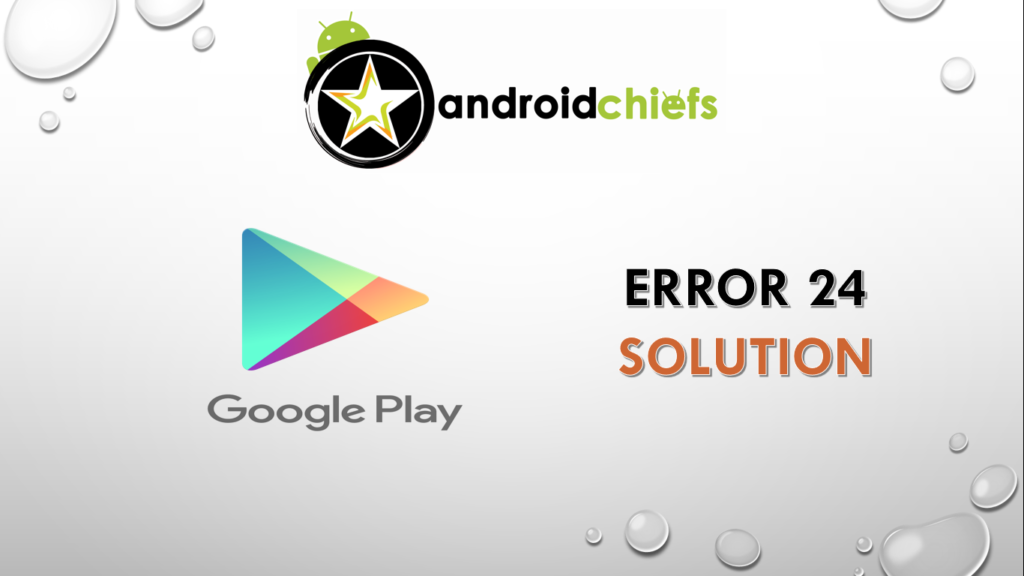
How does Google Play store Error 24 occurs?
Before finding a solution to the main problem, let’s see how does the Google Play store error 24 occurs. This error occurs if you have previously downloaded the app or the game before. The thing is that there are some of the files of the previous app still on your phone. This is why you are not able to download the new version of the app or update the app. You can easily fix Error 24 can’t download the app with few steps.
Play store Error 24 solution
The easiest thing you can do is see clear the junk memory. You can find the leftover files of the app and game in the file manager and delete them. Alternatively, you can use some cleaner app to clean the junk files. Both of these works perfectly well.
Moreover, if you have previously downloaded the app from any third party website, you can delete that application and try installing the fresh copy from the android market.
If you are facing Error 24 while updating the app, the simple thing you can do is try clearing the cache memory of that app. You can go to Settings > App and find your app. You can clear the cache and if it doesn’t work, you can try clearing the data.
For the people who are still facing Error 24 while updating the app can try uninstalling the current version of the app. Next, you can download the fresh copy of the app.
Final words
To conclude, these are some of the quick fixes for Google Play store errors while downloading and updating the apps or games. If you are facing any other error in Google play store while downloading, you can comment it below. We will try to answer your question either personally or by updating this article. Make sure you also comment on whether you are using mobile data or wifi networks. If possible, also tell us the methods you have already used and tried.
You can check the next posts
Should you use Ram booster Apps?